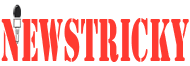Newstricky| Running into various performance issues on a MacBook is not that common, given how reliable the computer is. In fact, one of the main reasons behind people being willing to pay extra money for Macs is reliability.
On the other hand, expecting that a laptop will run without issues all the time is futile. MacBooks are computers, and computers are known to encounter performance problems eventually.
In some cases, you might be inclined to get rid of your old model and get a new Mac. However, before you commit to that, try some of the troubleshooting methods mentioned in this article.
Table of Contents
Reduce Drive Clutter
One of the first things you want to take care of is the clutter in the MacBook’s drive. Over time, the accumulation of temporary system data, such as app caches, plugins, backups, duplicates, and extensions, reaches a point where the sheer number of files puts a toll on the overall computer performance.
Besides, you might be working with some apps that also create temporary junk without you realizing it. For example, Photoshop needs a dedicated scratch disk to store its temporary storage, and according to setapp.com, you need to look for files that end with .tmp. And since Photoshop’s files start with “pst”, you have two clues to use in Finder to locate and remove unwanted junk.
Other than temporary storage, you also want to keep an eye on localization data, media, localization files, old apps, and other data that you will not need so you can remove it from the MacBook permanently.
Use Activity Monitor
Thanks to Activity Monitor, you can keep tabs on background processes and see which of these processes need the most memory, energy, and other system resources.
Since Macs have a finite amount of available resources, you do not want to overwork the system with redundant background apps. Some of the background processes might be there because you forgot to close an app after using it. It is also common to forget about startup items after booting the computer.
Scan System for Potential Viruses
Unexpected cybersecurity threats could be one of the primary causes behind a slow MacBook. If you have not used antivirus before, get one and scan every file on the computer to see if any of them were infected.
When a scan reveals corrupted files, locate them using Finder and remove the corrupted data. In case antivirus reveals that your laptop is clean, you have one less thing to worry about.
It is also worth noting that some malware and viruses cause more harm than just slowing the overall computer performance. You might also encounter cybersecurity threats that cause app crashes or freezes, FPS drops in video games, loss of data, and random computer restarts, to name a few examples. Therefore, it is recommended to keep the MacBook malware-free.
Clean the Dust
The dust on the inside and the outside is a hindrance to the hardware. However, this particular problem is tricky because cleaning the dust that accumulates inside is not that simple.
To remove the filth thoroughly, you need to open the MacBook apart. And taking hardware pieces is the easiest part. If you have no prior experience, you will struggle to put the whole thing back together.
It is recommended to take a different approach in such cases. Instead of risking damage to your laptop to clean it, you should get someone with experience to help you. There should be a computer service store that has people who specialize in cleaning dust inside computers. If you cannot find anything like that, try looking through various social media groups and forums for freelancers. Someone who knows how to clean the dust inside a Mac should be available.
Get New Accessories and Hardware
Investing some money in new hardware and accessories is another idea worth considering. As far as MacBooks go, hardware upgrade options are pretty limited, not to mention that some models are not compatible with any hardware changes.
Having said that, if your Mac is compatible, you can try adding more RAM, replacing the hard drive with a solid-state drive, or getting an eGPU.
On the accessory front, you have a couple of options that could help with the MacBook’s performance. For starters, a cooling pad would help solve overheating and loud noises coming from internal fans.
An external HDD is also worth a shout since you can use it not just to free up the MacBook’s drive storage but also to back up important data together with the Time Machine tool.
Conclusion
All in all, these few ideas should be a good reference for MacBook owners who have been struggling with the laptop’s performance if they want to restore the computer and improve the experience while using it.