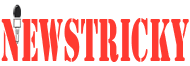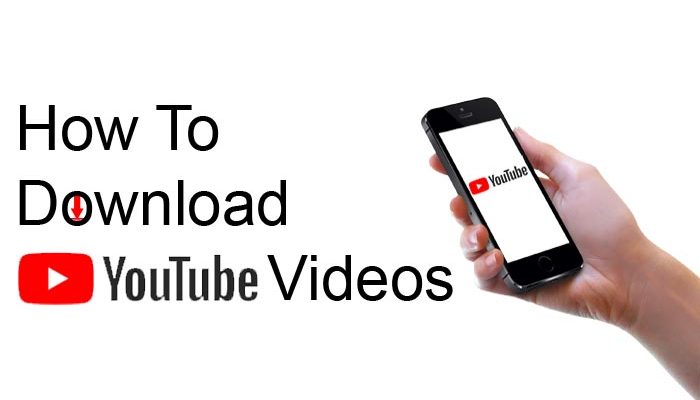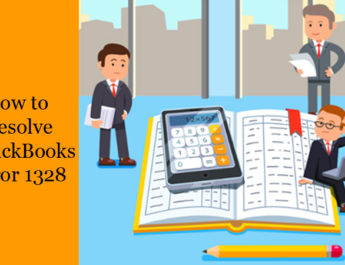YouTube is perhaps the most convenient app used for watching movies, web series, and a lot more to have fun in free time. It’s a great app for sharing those amazing videos with friends and family.
But what if you don’t have an internet connection at some moment or you are facing some network issues. Well, it’s surprisingly easy to download all your favorite YouTube videos and get them saved on your android phones or iPhones.
Moreover, downloading your favorite movies or web series can literally save you from that boredom and keep you entertained during your flight or train journey. Well, you can also get rid of all the risk of going over your data allocation by watching all your favorite shows offline.
However, downloading any video on YouTube is totally a violation of YouTube’s terms and conditions. As the video you want to download must have granted permission from the video streaming site.
Well, you need to follow different procedures to download videos on your android phones and iPhones. Here are some steps you can follow to download videos from YouTube via YouTube app without downloading any extra app on the android phone or any smartphone:
Step-1 Open the YouTube app to play the video you want to download.
Step-2 After hitting the play button, you need to tap the share button displaying on your screen.
Step-3 Now, all you need to do is just click on the YouTube downloader option available from the share menu.
Step-4 After following the above-mentioned procedure, you will get two options whether you want to download the video in mp4 for downloading the video or mp3 for downloading the audio file.
Step-5 Lastly, you need to click on the download option.
In case, you have already downloaded the youtube downloader app or any other similar app on your android phone, then it becomes more convenient to get your favorite videos saved on your phone. With this, you can also watch the videos afterwards in the app.
An easy-to-follow procedure for downloading the videos via youtube downloader app is mentioned below:
Step-1 Open the already downloaded youtube downloader app on your smartphone.
Step-2 Now, search for the video you want to download on your smartphone.
Step-3 After finding your favorite video or movie, you will get two format options and you need to pick one according to your desire. You can choose anyone from mp4 and mp3 files, mp4 for video and mp3 for an audio file.
Step-4 Once you select the format, you can hit the download option and wait for a while till the time it works. This can take a few minutes to download the video.
Step-5 Later on, you can watch all your downloaded videos in the youtube downloader app. Also, you can find these videos in a relevant folder in your android phone.
Well, when talking about downloading the most frequently watched movies or web series on iPhones, it is quite different. You can also download your desired videos on your iPhone and watch it anywhere anytime. However, it is as easy as downloading them on any android phone as apple has actually cracked down on all the users ripping all those amazing videos using tailor-made apps. Here is a convenient procedure you can follow to get all your favorite videos downloaded to watch offline.
Step-1 Firstly, you need to open the YouTube app and find the video you want to save offline or download.
Step-2 Hit the share button and copy the link of the video.
Step-3 Now, you need to go to the apple store and search for ‘Document 6’.
Step-4. Once you get the results of your search, you need to download the app with that name.
Step-5 After completing the download, you need to launch the downloaded app and click on the Safari icon which looks like a compass.
Step-6 This safari icon will launch a web browser for you. Then, you need to type ‘savefromnet’ and tap the search icon to get the required link.
Step-7 Tap the link, en.savefrom.net you get in your search result.
Step-8 This link will open a white box on SaveFromNet where you can paste the link of the video you copied in the starting of the downloading procedure.
Step-9 After pasting the link, you can click on the green tick to get the options of file size whether you want to download mp3 or mp4. You can choose the mp3 option for downloading only the audio file and mp4 for downloading the video.
Step-10 After selecting the desired option, you can click on the ‘download’ option and then ‘done’ option displayed on the screen. After getting it all done, you need to wait for a while to get your video to arrive.
Step-11 After completion of this whole procedure, you can watch all your favorite videos in the ‘Document 6’ app.
However, if you further want to get these videos saved in your camera roll so that you can easily access them by tapping and holding the video icon and drag them up till the time you see the folders appearing. Once the folders get displayed, you can move the video to the photos and then drag it to camera roll and that’s pretty much it.
Having all your favorite videos saved on the phone will be much more handy in some specific situations for making your me-time more fun. And all the above-mentioned procedures are the best of all that you can do for free.